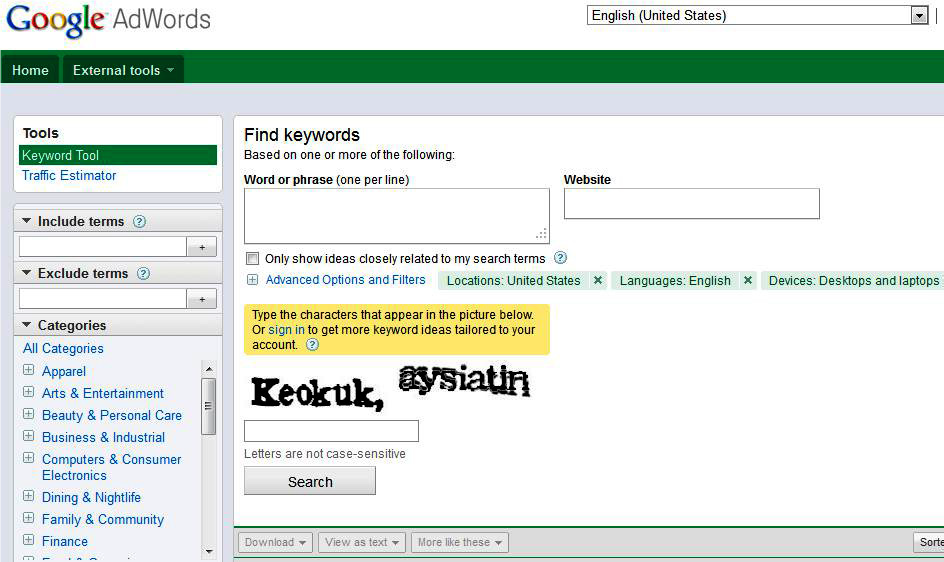Table of Contents
Google AdWords Keyword Tool and Traffic Estimator
Google provides a couple of tools specifically designed for use in keyword research. Although they are primarily meant to help Google’s paid search customers, they can also be used to obtain information for organic search such as Google AdWords Keyword Tool.
What the Keyword Tool provides.
Google AdWords Keyword Tool provides related terms, search volume estimates, search trends, and ad cost estimates for any keyword or URL that you enter (see figure 1).
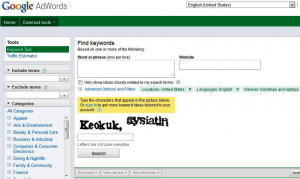 FIGURE 1. Google AdWords Keyword Tool Google AdWords Keyword Tool
FIGURE 1. Google AdWords Keyword Tool Google AdWords Keyword Tool
The AdWords Keyword Tool provides two ways to search: based on words/phrases or based on websites. If you enter a keyword in the “Word or phrase” box, the AdWords Keyword Tool will return keywords related to the term you entered and the match type. The output of a search will show you:
Keyword:-
Displays a list of related keywords, including the phrase or phrases you entered.
Competition:-
Displays the relative competitiveness of the keyword (in paid search).
Global Monthly Searches:-
Shows the search volume for the keyword worldwide.
Local Monthly Searches:-
Displays the keyword search volume for the country you specify (this defaults to the country you are in).
There are a number of settings you can use to tune your search. These include:
Include terms:-
It provides a way to specify additional terms. The Keyword Tool will only show you suggestions that included these terms (see Figure 2).
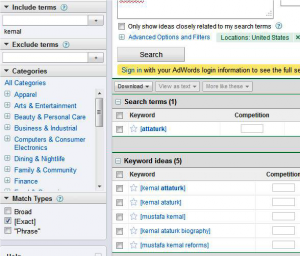 Figure 2. Specifying a required term in the Keyword Tool Google AdWords Keyword Tool
Figure 2. Specifying a required term in the Keyword Tool Google AdWords Keyword Tool
Exclude terms
It allows you to add a negative keyword for any keyword phrase that does not pertain to your business. This feature is not necessarily useful for researching keywords for organic search; it is more valuable when planning your AdWords account bids.
Match Types
The options are Broad, [Exact], and “Phrase.” These correspond to the way these terms are defined by Google AdWords. [Exact] means that the returned words will show only volumes related to the exact keyword phrase shown. “Phrase” means that the sizes will be returned for all users of the keyword that comprise the keywords accurately as shown. For example, if the keyword shown is “popular search phrase,” the result will include volumes for “this is a popular search phrase” but not “which search phrase is popular.” Broad match, which is the default setting, will include the search volumes for all phrases that the Google AdWords solution considers to be related to the keyword phrase shown. In the previous example, the phrase “which search phrase is popular” would probably be included. We recommend you set this to [Exact] when you use this tool.
Locations
It allows you to set the country used for the “Local Monthly Searches” part of the results.
Language
It sets the default language to use.
Devices
It allows you to specify the type of searching device. For example, if you want only mobile search volumes, pick “All mobile devices.”
By entering a website URL, you can get the AdWords Keyword Tool to show you keywords related to that website (see Figure 3).
W A R N I N G
You must log in to your Google AdWords account to get historical monthly trending information
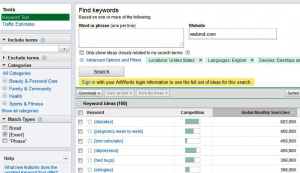 Figure 3. AdWords Keyword Tool showing site-related keywords Google AdWords Keyword Tool
Figure 3. AdWords Keyword Tool showing site-related keywords Google AdWords Keyword Tool
What the Traffic Estimator provides
Within Google AdWords is a tool called the Traffic Estimator (see Figure 4) that allows you to get estimates of traffic on different keywords (i.e., the potential click-throughs you may see to your site, instead of just the number of
impressions, which are provided by tools such as Google AdWords Keyword Tool).
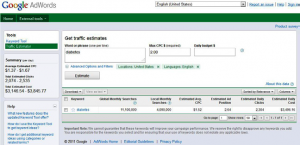 FIGURE 4. Google’s Traffic Estimator Google AdWords Keyword Tool
FIGURE 4. Google’s Traffic Estimator Google AdWords Keyword Tool
When you enter one or more keywords in the Traffic Estimator, the tool will return estimates of the search volume for each term, their average cost per click, their ad positions, the number of clicks per day, and the cost per day. The cost information can provide you with additional insight into how competitive a keyword is in organic search as well.
You can enter your keyword in the following ways:
Broad match
Entering your keyword without any parameters means it will be broadly matched; this means if you buy an ad for this keyword, it will appear in the search results when the search query is interpreted by the search engines as being related to your phrase. This can sometimes yield strange results. For example, your ad for search engine optimization will appear in the results for a search on the search for train engine optimization.
Exact match
Putting brackets around your keyword (e.g., [search engine optimization]) means your ad will show only when a user types in the exact keyword phrase you are targeting.
Phrase match
Adding quotation marks around your keyword (e.g., “search engine optimization”) means your ad will show when a user types in a phrase that contains your exact keyword phrase, but it can also contain other words. For example, your ad will show on a search for “how to do search engine optimization.”
Negative match
Using the minus sign/dash in front of an undesired keyword (e.g., -spam) before your keyword (e.g., “search engine optimization” for a phrase match) indicates that that term does not apply to you and that you don’t want your ad to show for searches that contain the undesired keyword. For case in point, your ad would not show for “search engine optimization spam.”
When using the Traffic Estimator for keyword research it is best to enter your keywords as “exact match” for direct comparison.
After you’ve entered your keywords, you can leave the Daily Budget blank. Select your language and the location you’re targeting (for US-focused campaigns, use the default of “Countries and territories” and enter “United States”).
When you click Continue, you’ll see data for each keyword you entered. Useful data for keyword research purposes include Estimated Clicks/Day and Cost/Day. You can compare each keyword’s estimated clicks to see which term is more likely to be searched for and clicked on than others.
In the results shown in Figure 5, internet marketing is estimated to have 12 clicks per day, while search engine marketing has 2, search engine optimization has 9, and SEO has 74. Based on this data, it is clear that SEO is the most popular term of the four and is likely to be one of the more competitive terms. In this particular case, an additional factor enters into the equation, because SEO is a “trophy term” on which people put an extra focus for branding reasons. Nonetheless, the value of the traffic data is considerable.
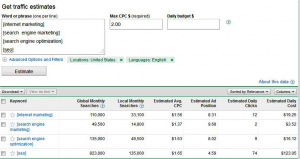 Figure 5. Traffic Estimator output Google AdWords Keyword Tool
Figure 5. Traffic Estimator output Google AdWords Keyword Tool
Where the tools get their data
Google AdWords Keyword Tool and Traffic Estimator get their data from Google’s search query database.
How the tools are useful
The AdWords Keyword Tool offers some useful information about your keyword campaigns, such as suggestions for similar keywords, an estimate of the keyword’s popularity, ad costs and positions, general search volume trend information, and keyword campaign suggestions for your site or a competitor’s site. The tool is great for compiling a lot of general information about a keyword. Google AdWords Keyword Tool
The Traffic Estimator provides a rough estimate of your keyword’s click-through rate. Based on the estimated clicks per day, you can get a relative idea of which of your keywords are the most popular and can potentially bring you the most traffic. Practitioners should use other tools to cross-reference these figures, as these numbers can sometimes be inaccurate. Google AdWords Keyword Tool
Cost
The Keyword Tool and Traffic Estimator are both free to use.
This post contains the content of book The_Art_of_SEO_2nd_Edition